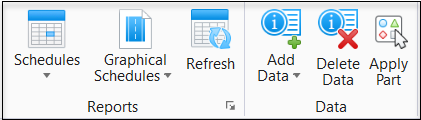Concrete Column Schedule
 Used to generate concrete column
schedules describing the concrete column configurations in a structure from
information scanned from the master model. Upon import, Saved views containing
the Concrete Column Schedule Report are automatically generated for the
Structural model. The saved views are referenced in sheet models when composing
finished drawings.
Used to generate concrete column
schedules describing the concrete column configurations in a structure from
information scanned from the master model. Upon import, Saved views containing
the Concrete Column Schedule Report are automatically generated for the
Structural model. The saved views are referenced in sheet models when composing
finished drawings.
The general format of the concrete column schedule is very similar to steel schedules. The concrete column schedule drawing elements are generated using column data from imported Structural files according to the defined Concrete Columns Schedules settings. Concrete column schedules show the reinforcement details of the unique concrete column lines.
Unlike steel column schedules, concrete columns are not resymbolized in the schedule. Instead, an Analysis Conc Col Schedule drawing rule assigned to concrete columns provides the abbreviated section name.
The model is scanned and the unique concrete column configurations are determined. A working 3D model Concrete Column Schedule 3D Model is created and populated with the unique column configurations. A section is defined from the working 3D model and then the drawing is created from the section. Besides column configurations based on the criteria (such as section, member length, etc.), the Concrete Column Schedule does an additional classification that considers the reinforcement properties, such as Types, Spacing, Bar designation, etc.
- Naming convention – All saved views and models are named "Concrete Column Schedule Report Views". Multiple concrete column schedule reports saved views are automatically numbered.
- Markers – Tools are provided on the Mini Toolbar to navigate to the Structural model and to add the Concrete Column Schedule report to drawing views.
- Generated graphics resymolization – Table layout, symbology and placement of imported ISM column reinforcements information is fully controllable in the Graphical Column Schedule Settings dialog.
- Report scaling – Automatic scaling of columns schedule report pages are based on standard border and plot sizes.
Concrete Column Schedule Drawing Elements
Table graphics are automatically generated to fit the Structural model column layout, and are defined in the two column schedule Drawing Settings tabs. Imported reinforcement information from the imported Structural 3D model (from an ISM repository) is used to generate column annotations and dimensions. The generated graphics are used to produce the column schedule view illustrated here.
- Table – The size of the table, the width of the table’s columns, the dimension and text styles used, and the table seed are controlled on the Graphical Column Schedule Settings - Schedule Layout tab.
- Title – The schedule title is entered on the Graphical Column Schedule Settings - Steel Column Schedule tab, while the text style is controlled by the Schedule Layout tab. Additional text elements can be added in schedule table using the Place Text tool.
- Floor Elevation Labels – Floor names associated with the floor definitions in the Structural model are displayed. The Graphical Column Schedule Settings dialog Concrete Column Schedule tab settings (in the Column Schedule Options properties group) control the location of floor elevation labels.
- Floor Elevations – The elevation values, target cell, and elevation lines of the Structural model floors are displayed.
- Structural Section – The column section name label is displayed. It is the only portion of the resymbolized Structural member, the concrete column, that is displayed on the schedule. The abbreviated section name is supplied by the Structural drawing resymbolization rule Analysis Conc Col Schedule. Structural Drawing Resymbolization Rules functionality controls the symbology and labeling of the resymbolized Structural members.
- Splice Symbol – The Graphical Column Schedule Settings dialog Concrete Column Schedule tab settings (in the Concrete Symbols & Seeds properties group) control the splice symbol cell.
- Parallel Reinforcement Bar – The Graphical Column Schedule Settings dialog Concrete Column Schedule tab settings (in the Concrete Symbols & Seeds properties group) control the bar cell.
- Anchor/End Hook Symbol – The Graphical Column Schedule Settings dialog Concrete Column Schedule tab settings (in the Concrete Symbols & Seeds properties group) control the anchors and end hooks symbol cells. The available symbols (Anchor, 90, 135 and 180 Degree Hooks) used correspond to imported ISM anchor/end hook properties defined for each column.
- Longitudinal Bar Count and Size – The reinforcement bars parallel to the column are annotated with the syntax (Count) Size displaying bar information imported from the ISM repository.
- Transverse Bar Size and Spacing – The reinforcement bars perpendicular to the column are annotated on a single line with the syntax Size @ Spacing displaying bar information imported from the ISM repository. The annotation takes this form when the transverse reinforcement bars are spaced evenly along the entire length of the column.
- Transverse Bar Size and Spacing Zone Offset (Story) – The reinforcement bars perpendicular to the column are annotated on two lines with the syntax Size @ Spacing (first line) and Spacing Zone Offset (second line) displaying bar information imported from the ISM repository. The annotation takes this form when the transverse reinforcement bars vary in size and spacing along the length of the column.
- Material Strength – The concrete and reinforcement bars material strength are annotated with the syntax Column/Bar displaying column information imported from the ISM repository.
- Column Marks – Column configurations (grouped or un-grouped) are displayed with a number starting with 1. The Graphical Column Schedule Settings dialog Concrete Column Schedule tab settings (in the Column Schedule Options properties group) activates the column marks and allows you to enter a prefix for them.
-
Location Marks – Column locations on the
column grid are displayed for each column in the configuration. If a column is
not located exactly at the grid intersections, an offset value is included with
the location mark. For instance
A-5[0’0 –8’0] indicates the column is
located 8 feet in the negative Y direction from the grid intersection
A-5. The
Graphical Column Schedule Settings
dialog
Steel Column Schedule tab settings (in the
Column Schedule Options properties group)
activates the location marks.
The coordinates are displayed in the format the Location Mark is currently set; for example, for Geographical Coordinates location mark, the coordinates are displayed in the format of degree, minute, and second. The cell in the left under Floor Elevation row displays the name of the Location Mark currently set.
- Top of Column – The elevations at the tops of each column configuration are displayed.
- Dimensions – If the top of a column configuration does not coincide with a story elevation, extending beyond it or ending before reaching it, a dimension is added.
- Transverse Sections – A transverse section legend table is generated to display the unique transverse sections that occur in the Structural model. Transverse sections displayed here represent the unique combinations of the concrete column section and a pattern of concrete reinforcement. The Graphical Column Schedule Settings dialog Concrete Column Schedule tab settings (in the Section Legend properties group) control the title of the section legend table, the scale and layout of the legend, the symbology of the sections, and the style of the labels.
- Transverse Section Detail – Each unique transverse section is diagrammed detailing how the transverse bars are combined with the longitudinal bars.
- Transverse Section Bar Mark – Each unique transverse section is assigned a number to identify it in the schedule table. The Graphical Column Schedule Settings dialog Concrete Column Schedule tab settings (in the Section Legend properties group) allows you to enter a prefix for the Bar Mark associated with the transverse section.